Unified Endpoint Management
Dropship desktop and notebook computers, mobile, and rugged devices easily and manage data and apps over the air without security risks.
Give teams the chance to work from anywhere. Deploy apps and data to endpoint devices without losing control and worrying about security.
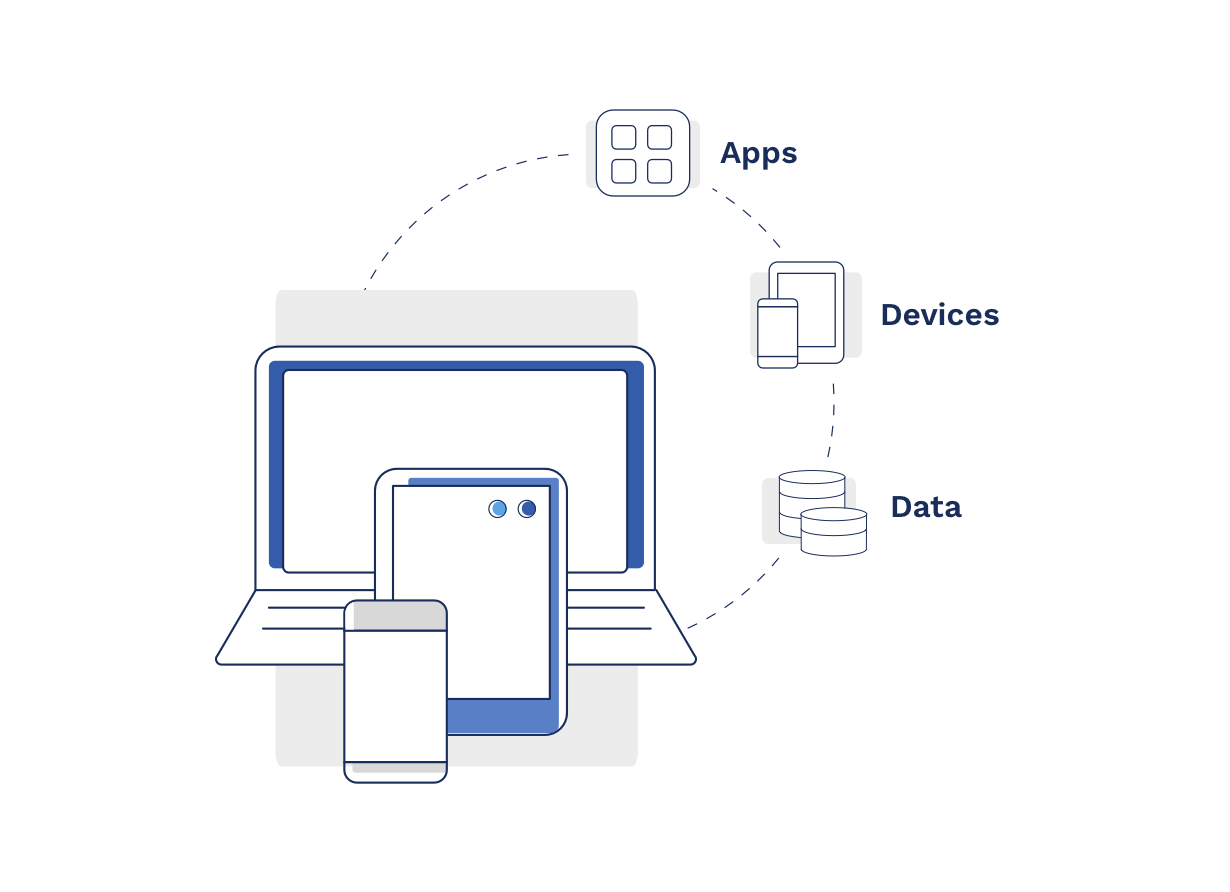
Ensure your infrastructure performs at maximum capacity to avoid interruptions in connectivity. Meet your workers where they are at, remote users, too.
Provide your hybrid workforce with access to company apps and critical data no matter where they are without compromising security. It all starts with virtual desktops.
Dropship desktop and notebook computers, mobile, and rugged devices easily and manage data and apps over the air without security risks.
Give teams the on-site experience they know but remotely with a virtual desktop environment. Remain secure and maintain full visibility.
A virtual desktop is your personal computer moved online. It's hosted on a powerful server and accessed over the internet from any device, anywhere. This flexibility makes it a winner for remote work or job roles not bound to a physical location.
Virtual desktops also have major security benefits. With data stored centrally, IT teams can better safeguard information and swiftly roll out updates.
Additionally, virtual desktops are cost-efficient. Instead of buying and maintaining top-tier machines for everyone, you can use more budget-friendly devices and let the server handle the heavy lifting.
In a nutshell, a virtual desktop offers a flexible, secure, and cost-effective computing solution that's ideal for the modern workplace.
Setting up a virtual desktop includes a series of steps, and may vary depending on the solution you choose. Let's break it down:
You'll find several providers, like Microsoft with its Windows 365 Cloud PC service, VMware with its Horizon platform, or Citrix with its Virtual Apps and Desktops service.
This will depend on the provider you choose. For instance, this may involve configuration of your backend infrastructure, configuring servers, installing software, and creating the required network infrastructure.
This involves creating a master image, which includes the operating system, applications, and settings you want each desktop to have.
Upon configuring your desktops, you can assign them to end users. Each user will get access to a virtual desktop, which they can log into using their credentials.
As a last step, you'll need to make sure users can access their desktops. This involves installing some client software on the user's device. Users may be able to access their virtual desktops directly from a web browser.
Recap: the steps may differ depending on the solution you choose, and the setup of your environment. You may consider working with an IT service provider to guarantee that everything is secure and set up correctly.
We can help you with that!
In itself, Microsoft 365 is not a virtual desktop, but it does include applications and services that are used in the context of a virtual desktop.
Microsoft 365 is a subscription-based service that provides access to various Microsoft applications like Word, Excel, PowerPoint, Outlook, Teams, and OneDrive.
These apps can be installed locally on your device or accessed online as web apps, depending on your subscription.
Now, Microsoft does offer a separate service, Windows 365, which provides a full virtual desktop experience. This service, also named Cloud PC, lets users stream a Windows desktop along with all its apps to any device, similar to the concept of a virtual desktop.
EUC, end user computing, is a technology used by IT teams to install, manage, and secure the devices, applications, and data that workers need to do their tasks.
EUC covers everything from desktop and notebook computers to mobile devices, all handled to ensure maximum functionality and security.
EUC also includes virtual desktop technologies, which provide teams with remote access to data and files to foster a more flexible work setup, and potentially increase employee productivity.
In addition, EUC includes application delivery, which can range from direct installation on devices to web-based access. The goal: to always provide seamless user experiences.



Learn more about Agisko